Accessing Reports
Tabletop.Events offer a variety of reports for your convention. These reports can be found within the various modules of TTE; however, you can access all of them in one place by going to Convention Tools > Reports.

Badges and Tickets
Export Badges
You can export your badges by choosing Export Badges under the Badges and Tickets section. Or by going to Convention Tools > Registration > Badges and clicking "Export" at the top right corner of the screen. Click "Export Badges as CSV".

Export Tickets
You can export your tickets by choosing Export Tickets under the Badges and Tickets section. Or by going to Convention Tools > Registration > Tickets and clicking "Export" at the top right corner of the screen. Click "Export Tickets as CSV".

Print Badges and Tickets
TBD
View Badge Sales
You can view the overall badge sales for each badge type by choosing on View Badge Sales in the Badges and Tickets section. Or by going to Convention Tools > Registration > Badges and clicking "Sales" at the top right corner of the screen.

Merch
Export Merch
You can export your merch by going to Convention Tools > Reports under the Merch section and choose Export Merch. Click "Export Sold Merch as CSV".

Events
View Full Schedule Timeline By Room
- To see a timeline of all your events in a grid format of rooms / spaces and times, go to Convention Tools > Reports and choose Full Schedule Timeline By Room.
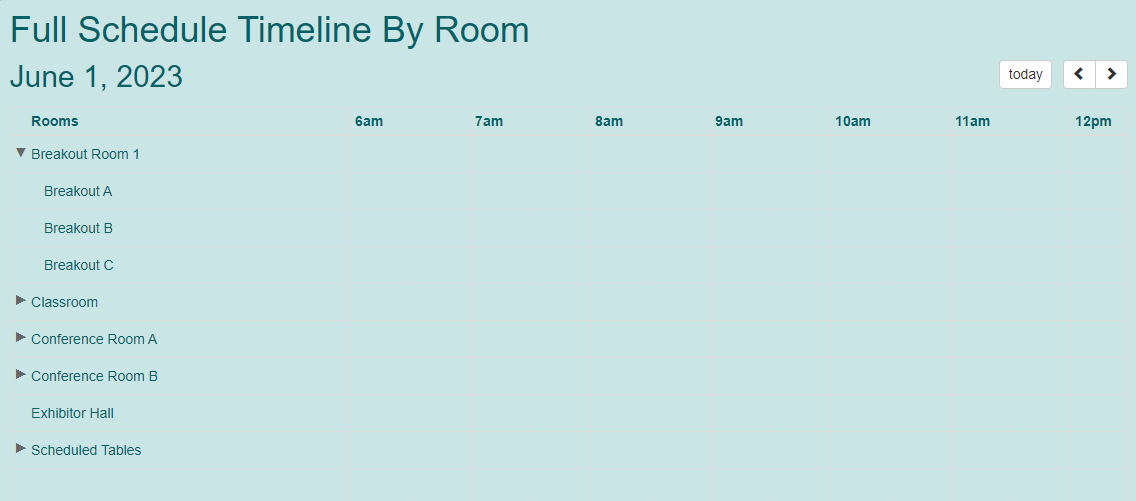
Print Event Schedule
- If you would like to see a printed listing of your events, go to Convention Tools > Reports and choose Print Event Schedule.
- Choose if you would like the schedule sorted by Day Part or Space. Printing by Day Part will print a page with all events ordered by the Day Part for which they are scheduled. Printing by Space will print a single page for each space will all events scheduled there.

Print Event Sheets
- If you would like to see a detailed print out of your event and all of it's details, go to Convention Tools > Reports and choose Print Event Sheets.
- Choose how you want the sheets sorter, and click "Generate Event Sheets".
- The report includes location, time, duration, host, max tickets, attendees and waiting list information.

Export Events
- You can export your events by going to Convention Tools > Scheduling > Events and clicking "Export" at the top right corner of the screen. You can also go through Convention Tools > Reportsand choose Export Events.
- The Administrative CSV reflects the most current data from your events schedule.
- The Public CSV reflects what the attendees see from the CSV that is generating nightly.
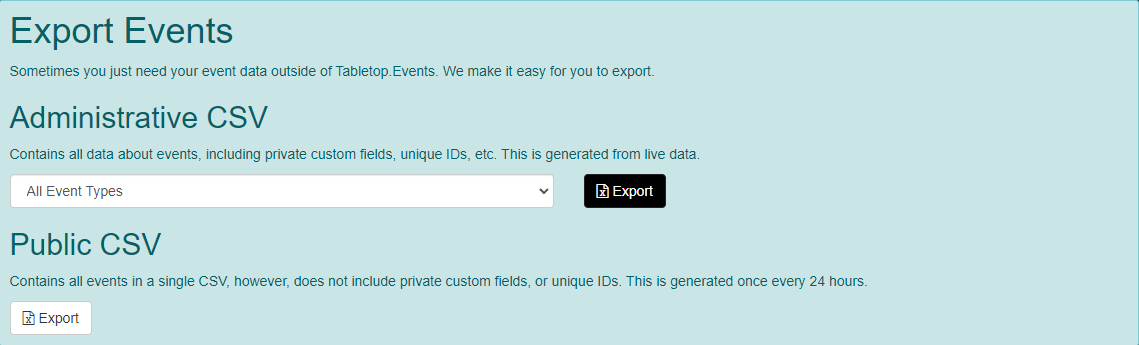
Exhibitors and Sponsors
Export Exhibitor / Sponsor data
You can export your exhibitors, exhibitor booths or exhibitor booth add-ons by choosing Export Exhibitor / Sponsor data under the Exhibitors and Sponsors section. Or by going to Convention Tools > Exhibitors / Sponsors > Exhibitors and clicking "Export" at the top right corner of the screen. Click the button that matches the data you are looking for.
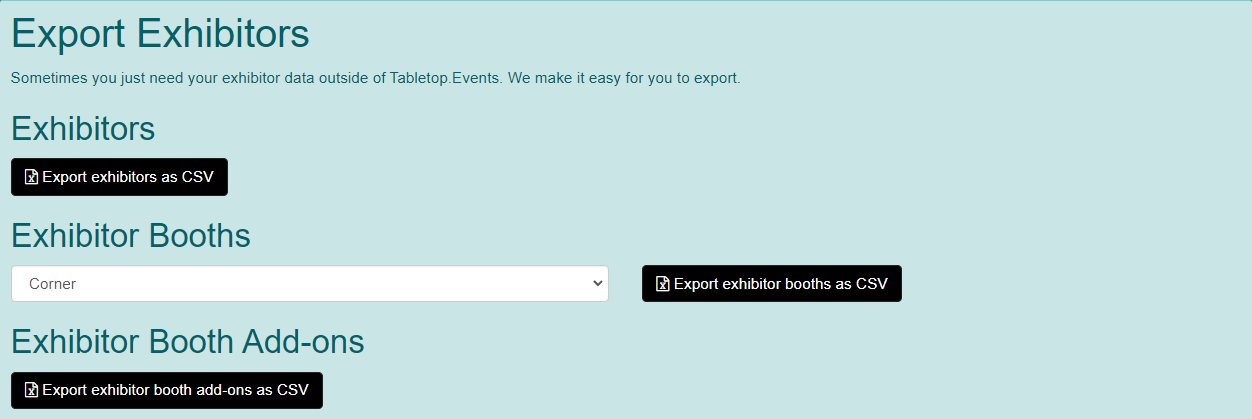
View Exhibitor / Sponsor Summary
You can view a summary of everything assigned to an exhibitor by choosing on View Exhibitor / Sponsor Summary in the Exhibitors and Sponsors section. Or by going to Convention Tools > Exhibitors / Sponsors > Exhibitors and clicking "Manage" and choosing Summary next to an exhibitor.
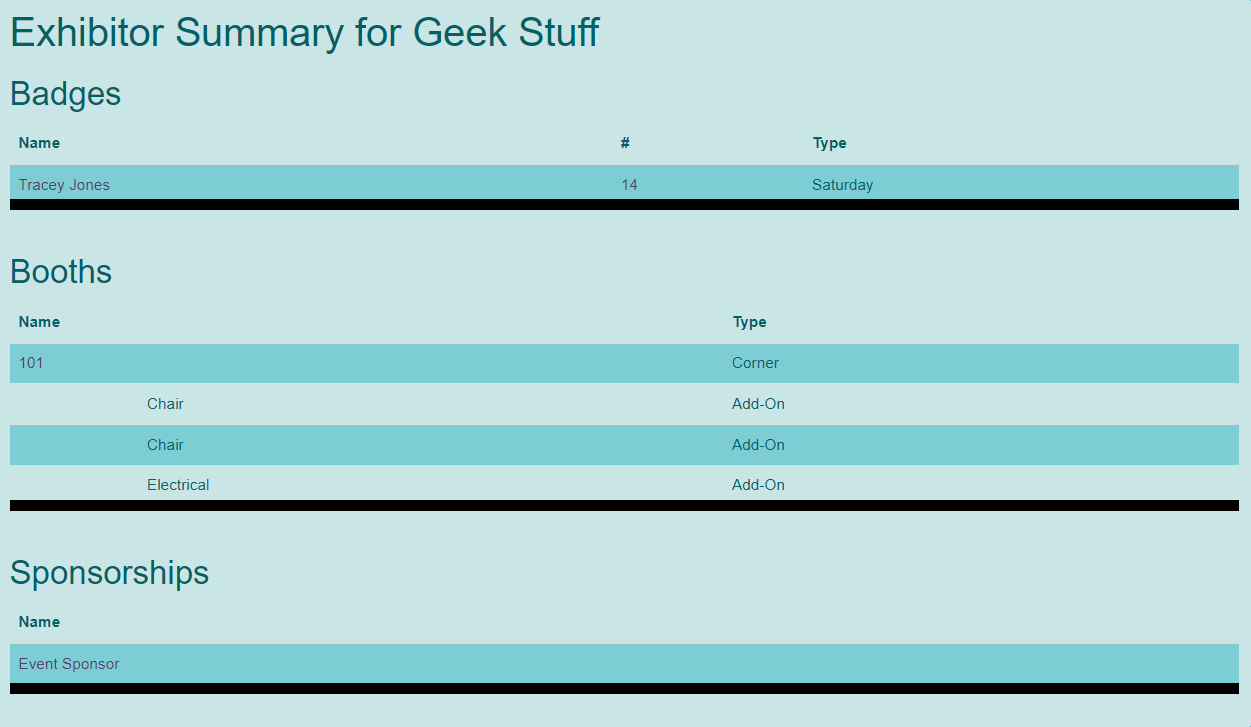
Financials
Profit and Loss
TBD
Export Ledger Entries
TBD
View Bank Transfers
TBD
