Manage News Updates
News Updates are a way to communicate with your attendees about convention specific information. Any emailed information is also posted on the News Updates page for your convention. You must select Enable News in the Do you want to use our news system? in Convention Tools > Convention Setup > Settings.
Creating News Updates
- Go to Convention Tools > News Updates.
- This will display the News Updates screen.
- On the right side of the page, click "Create New Update".
- The Edit Update page will be displayed.
- Enter a Name for your update and then the Body of the email. The preview of the email body appears to the right. You can preview the update on your convention site by clicking the "View" button. From that screen, you can click "Edit" to return to the previous screen.
- If you have to leave the news update before it is sent, you will be able to get back to it by clicking "Pending Updates".
- You must send a test email to yourself before sending to attendees. Click "Send Me A Test" to send test email.
- By default, all badge holders will receive news updates. If this update is for a specific audience, you can select the specific badge type(s) to receive the email. When you are ready, click "Send To Attendees".
- A system notification will appear. Click "OK".
- The email will be sent to your attendees.

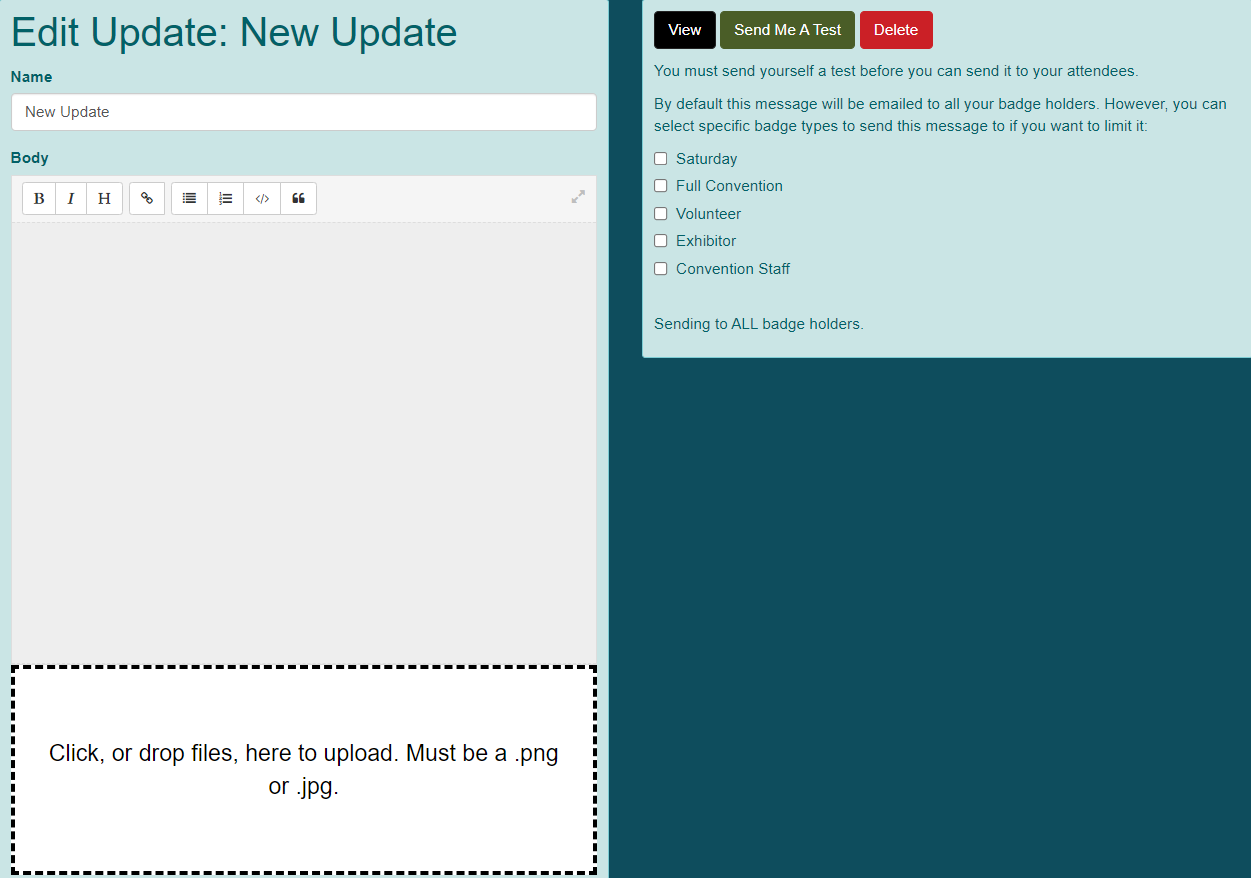
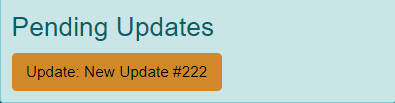
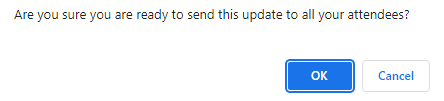
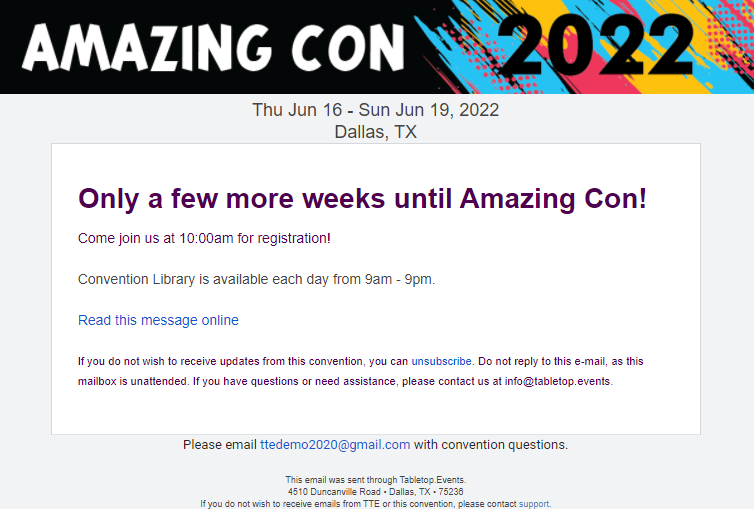
Viewing News Updates
- From your convention homepage, click on News in the top menu bar.
- The news updates will appear.
- If you are viewing this as a convention organizer, you will see all the updates along with the intended audience.
- Attendees will see updates based on the badge type they have in their TTE account.
- If they do not have a badge, they will only see updates that were sent to all attendees.
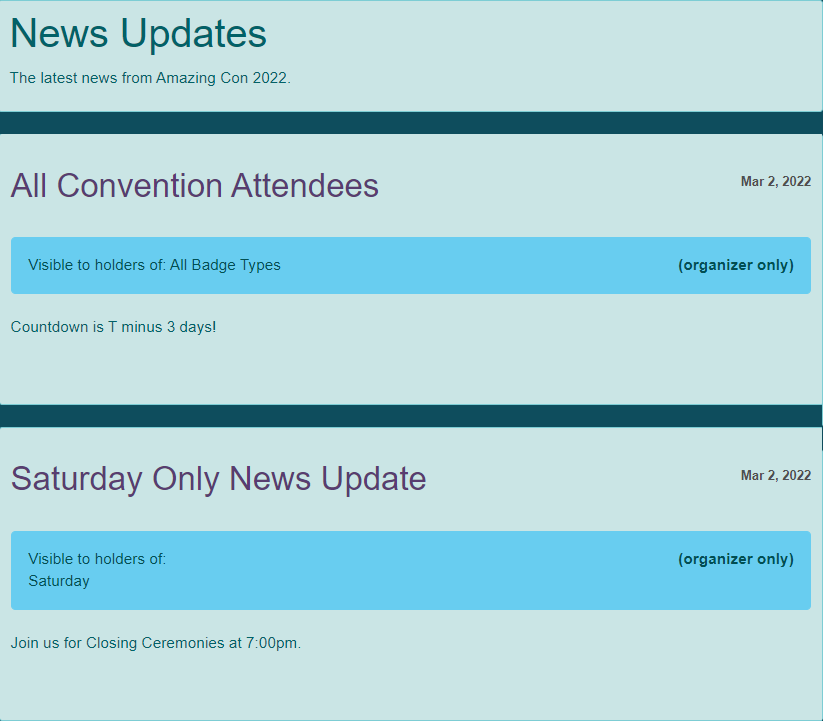
Editing News Updates
You can edit already posted news updates.
- Go to Convention Tools > News Updates.
- This will display the News Updates screen.
- Click on the news update title.
- Click "Edit" to view the Edit Update screen.
