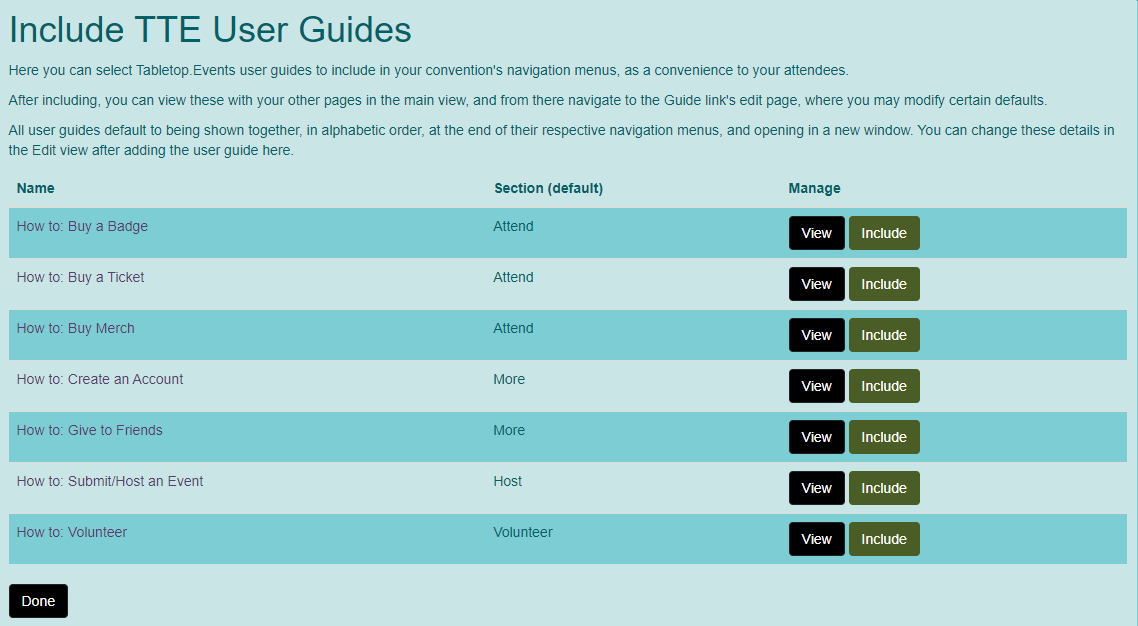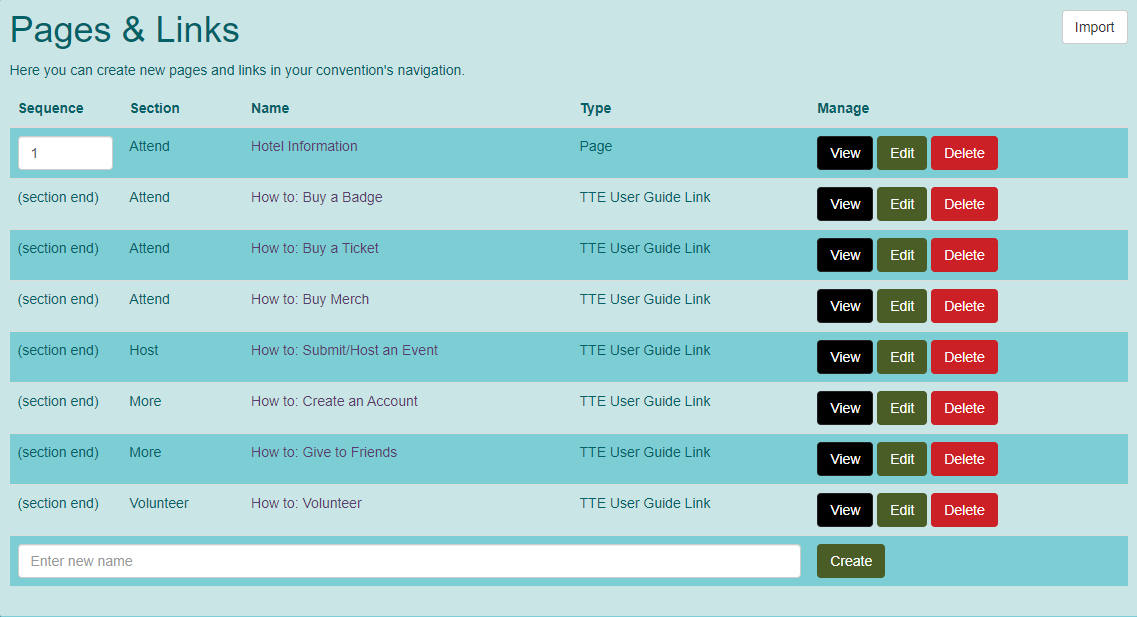Format Convention Webpage
You can customize the pages and links for your convention page to include links to TTE user documentation, pages you create in TTE or other sites. Adding a page or link to your convention makes it appear as an item in one of the navigation menus in the site navigation bar.
Pages & Links
- Open the home page for your convention.
- Go to Convention Tools > Pages & Links > Sub Pages & Links.
- This will display the Pages & Links screen.
- Type a page name and click "Create".
- This will display the Edit Page screen.
- Name: This is name you added when you created the page.
- Sequence Number: This determines the order the page will appear in the menu. Pages and links created here will always appear after the TTE specific options in the menus.
- URL Part: This is the URL address automatically assigned by the system. This can be changed; however, be aware that changing this after your convention is public may break any shortcuts attendees have created for their own personal use.
- Section: Determines which menu this page will appear under. You can choose from Attend, Host, Exhibit / Sponsor, Volunteer or More.
- Render As: Determines if the menu item will be a page or a link to another website.
- Next, enter the text for your page. You will see an preview of the page on the right hand side of the screen. You can upload images in the box below. There are also hints to help you with formatting the text.
- Click "Done" when you are finished.
- Repeat steps 4 - 7 as needed.

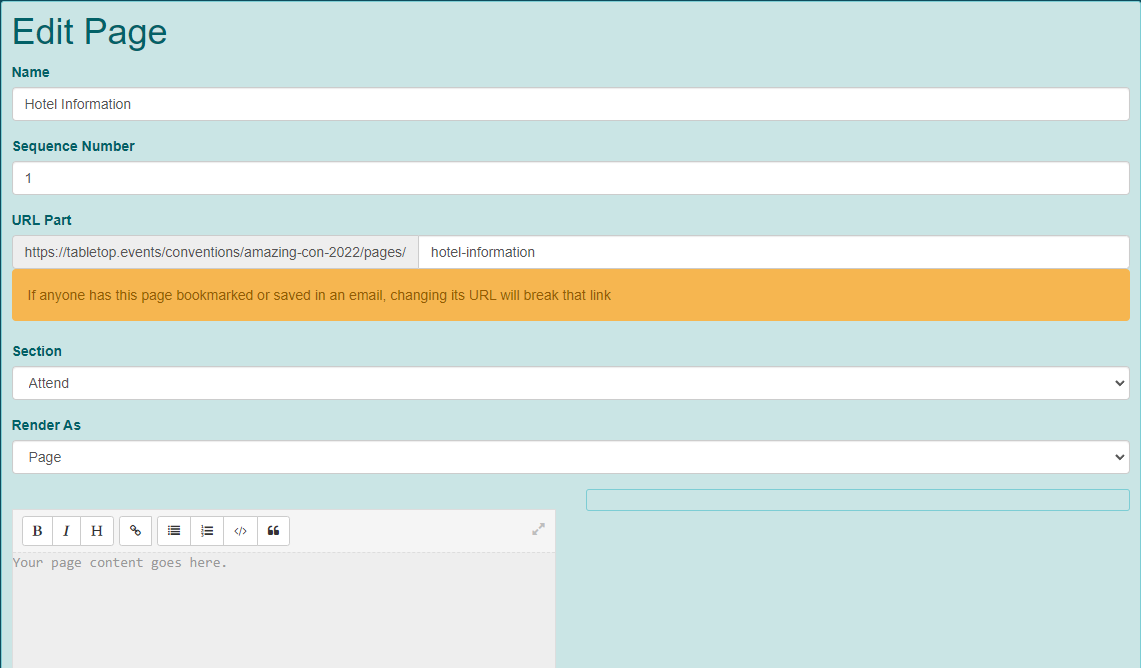
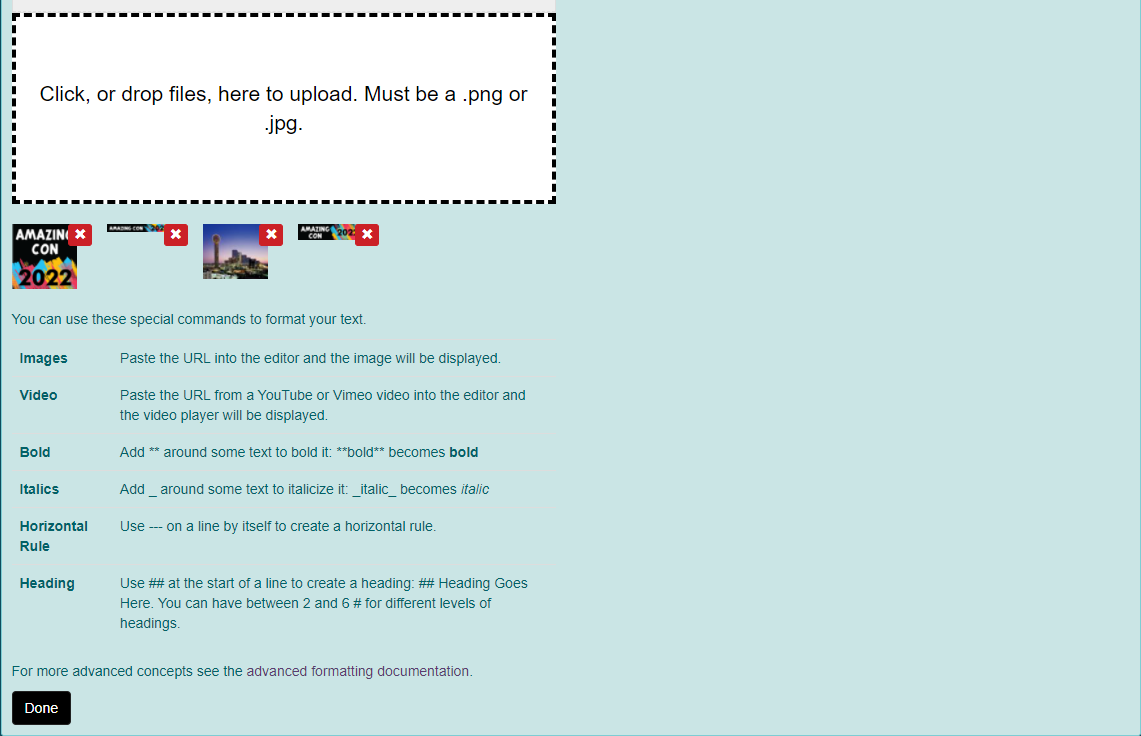
Import Pages & Links
- If you have created a previous convention and wish to import your pages and links from that convention, go to Convention Tools > Pages & Links.
- Click on "Import" on the Pages & Links screen.
- This will display the Import Pages From Another Convention screen.
- Choose a Convention To Import From in the drop-down menu.
- Click "Import Pages From Convention".
- Pages and links will be imported.
TTE User Guides
For your attendees' convenience, you can link TTE user guide documentation right into your convention's navigation menus.
- Go to Convention Tools > Pages & Links > TTE User Guides.
- This will display the Include TTE User Guides.
- Click "View" to preview the documentation.
- Click "Include" next to any guide you wise to include.
- You can remove guides later by clicking "Remove".
- The system assigns default sections to each user guide. To change the Section, go to Convention Setup > Pages & Links > Sub Pages & Links.
- This will display the Pages & Links screen.
- Click "Edit" to change the Section for a user guide.