Duplicate Previous Convention
Tabletop.Events allows you to easily import content from your previous conventions so that you don't have to start from scratch each year. There are several steps to duplicate your convention, but each step is independent of the others. You can choose which areas you wish to import.
- Duplicate Your Convention
- Import Badge Type Categories and Badge Types
- Import Event Types
- Import Rooms and Spaces
- Import Products
- Import Sponsorships
- Import Volunteer Shift Types and Shifts
- Import Pages and Links
- Frequently Asked Questions
Duplicate Your Convention
- Open the home page for your previous convention.
- Go to Convention Tools > Convention Setup > Duplicate Convention.
- This will display the Duplicate Convention screen.
- Type in the name of the new convention you wish to create and click "Duplicate Convention".
- You can now access your convention by clicking your name in the upper right hand corner of the screen. The new convention will be listed in the Conventions I'm Running section.
- The new convention will have the basic information.
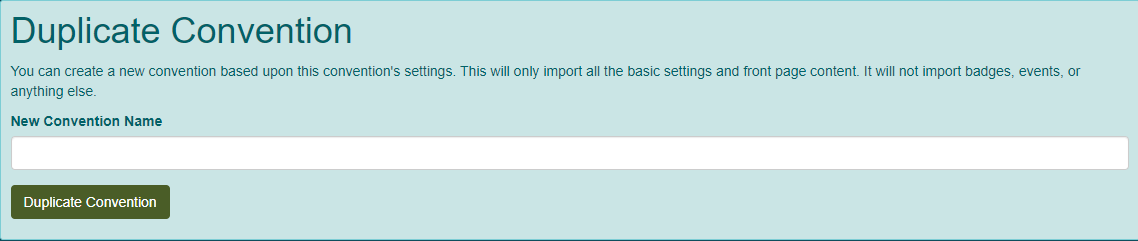
Import Badge Type Categories and Badge Types
You can bring over your badge type categories and badge types from a previous convention. Directions for this step can be found in Activate Registration Module (Badges).
Import Event Types
You can bring over your event types from a previous convention. Directions for this step can be found in Activate Schedule Module (Events / Tickets).
Import Rooms and Spaces
You can bring over your rooms and spaces from a previous convention. Directions for this step can be found in Activate Scheduling Module (Events / Tickets). If you have booth types, options and/or zones set up in the Exhibitors / Sponsorship module, those are imported also since they are tied to rooms.
This process will work in the background to copy your data. It can take several minutes depending upon how big your convention venue layout is.
Import Products
You can bring over your merch from a previous convention. Directions for this step can be found in Activate Merch Module.
Import Sponsorships
This step will allow you to copy your sponsorships from another convention. Directions for this step can be found in Activate Exhibitors / Sponsors Module.
Import Volunteer Shift Types and Shifts
This step will allow you to copy your volunteer shift types and shifts from a previous convention. Directions for this step can be found in Activate Volunteers Module.
Import Pages and Links
This step will allow you to copy your pages and links from another convention. Directions for this step can be found in Format Convention Webpage.
Frequently Asked Questions
Can I import my attendees?
Generally speaking your attendees will be different from year to year, plus you need to capture their payment again. If you do have attendees you wish to import, you can use "Export" on your previous convention under Convention Tools > Registration > Badges. Then import the attendees into the new convention. These attendees will NOT be charged for your new convention. Directions for exporting and importing can be found in Manage Registration (Badges / Tickets).
How can I contact my previous year's attendees?
Use the News Updates for the previous convention. Go to Convention Tools > News Updates and create a new update that will be sent to the previous year's attendees. This is a great way to encourage people to come your next convention.
Can I import my Events Schedule?
Since events and event times vary from year to year, most of the time events will go through the event submission process again. If you do have events you wish to import, you can use "Export" on your previous convention under Convention Tools > Scheduling > Events. Then import the events into the new convention. These events will NOT be scheduled. Directions for exporting and importing can be found in Manage Scheduling (Events) (TBD).
