Manage Merch
After you have opened merch sales for your convention,
attendees are free to purchase their merchandise.
This document will walk you through the work flow and system generated emails for each purchase. Additionally, various management functions are detailed to assist you in managing merch sales for your convention.
Workflow and Emails
When merch is purchased by an attendee, there are multiple emails that may go out depending on the exact situation. The email associated with the merch is considered to be the badge email. This may be different than the TTE account email.
- Receipt: (From convention to TTE account email) Whoever paid for the merch will get a receipt email from the convention.
- Refund: (From convention to TTE account email) Whoever paid for the merch will get a refund email when an item from that receipt is refunded.
Administratively Add Merch
- Go to Convention Tools > Registration > Badges.
- Next to the badge to which you are adding merch, click "Manage" and choose View from the drop-down list.
- In the Merch for Badge #[number] section, enter the product variant name you wish to add.
- Click "Search".
- Clicking "Search" without entering anything for the name will give you all variants available for your your convention.
- Click "Add" next to the variant you are adding.
- No receipt is sent since there was no financial transaction.
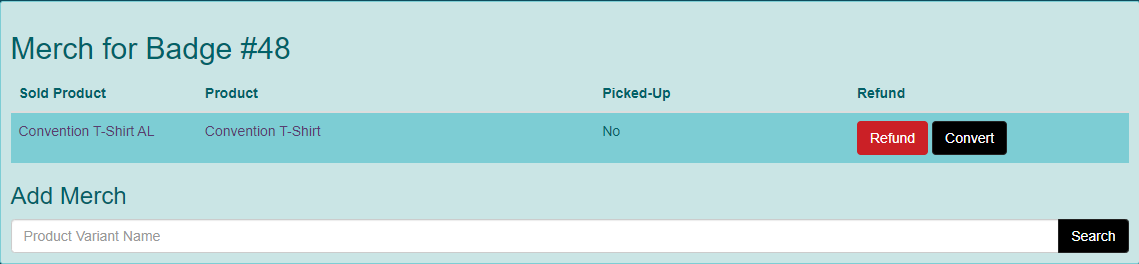
Convert Merch
Sometimes it is necessary to change a badge from one type to another. The badge can be converted to another type without changing the amount paid, to another type with either money either charged or refunded, and to a free badge.
Convert with Charge
- If you wish to convert merch to free merch, go to Convention Tools > Merch > Sold.
- Next to the merch item you wish to convert, click "Edit".
- The Sold Products screen will be displayed.
- Click "Convert".
- The Convert [product variant] screen will be displayed.
- If you wish to convert merch to another variant and either refund or charge the difference in price, choose the correct product in Select Product to Convert To field in the Convert Merch to Other Product section. Then click the "Convert Merch to type [select type]" button. Convenience fees will only charged on the additional amount charged. If any money is refunded, convenience fees are not returned.
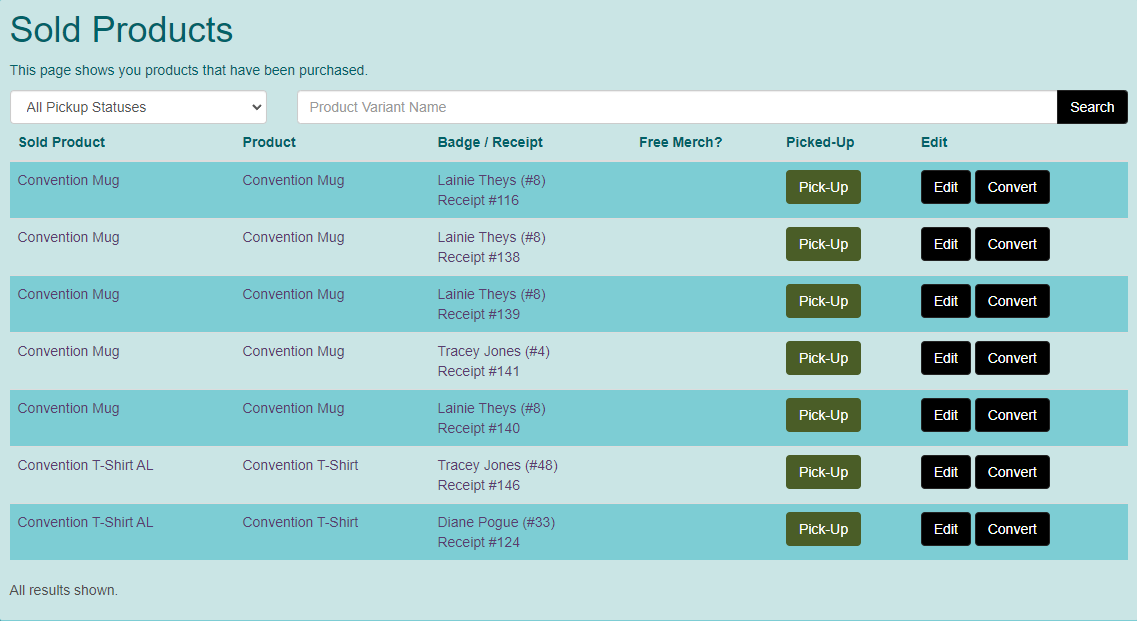
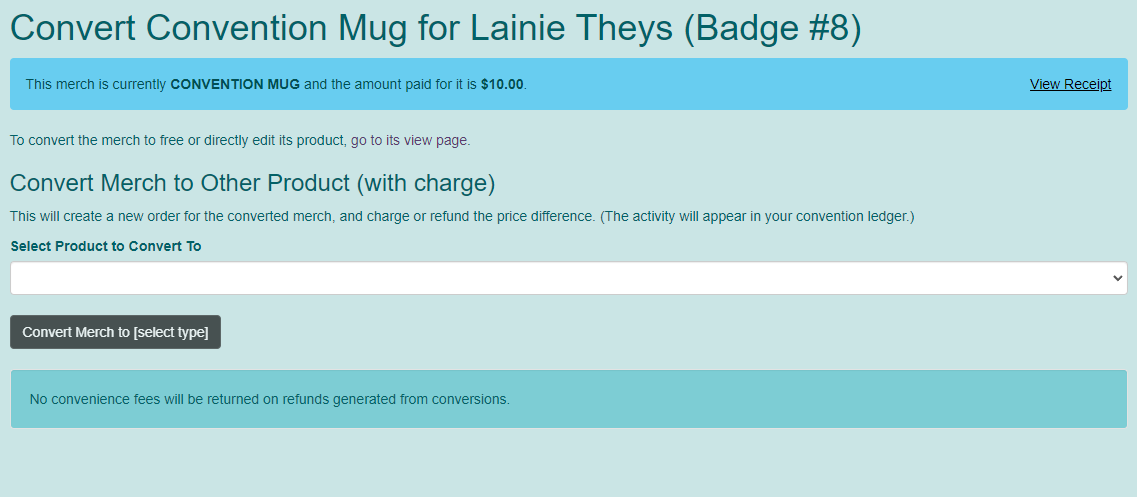
Convert to Free
- If you wish to convert merch to free merch, go to Convention Tools > Merch > Sold.
- Next to the merch item you wish to convert, click "Edit".
- The Sold Product [product variant] screen will be displayed.
- Click "Convert to Free". The system will prompt you to confirm your choice.
- Click "OK". Convenience fees are not returned.
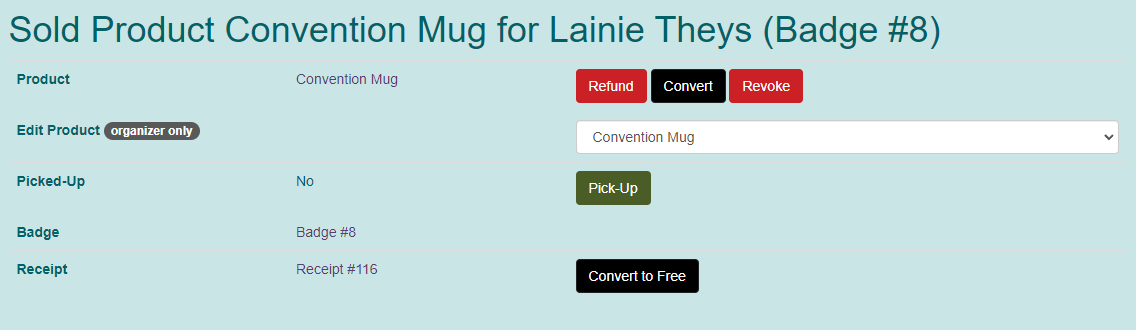
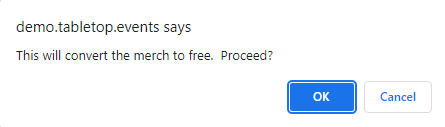
Convert without Financial Impact
- If you wish to convert the merch to another product type and not change the amount paid, go to Convention Tools > Merch > Sold.
- Next to the merch item you wish to convert, click "Edit".
- The Sold Product [product variant] screen will be displayed.
- Change the product type in the drop-down box. No financial information will be impacted.
Refund / Revoke Merch
There are three levels of users who can refund / revoke merch. Attendees can only initiate refunds before the Refund Deadline. Convention organizers who have their rights assigned through Convention Tools > Convention Setup > Privileges can initiate refunds through the end of the convention. Convention organizers who are Directors or Leaders of the group, can initiate refunds whenever necessary.
- If you wish to convert merch to free merch, go to Convention Tools > Merch > Sold.
- Next to the merch item you wish to convert, click "Edit".
- The Sold Product [product variant] screen will be displayed.
- If the merch does not have an amount paid associated with it, click the "Delete" button.
- If the badge does have an amount paid associated with it, click the "Refund" button. All convenience fees are not refunded and the refund will be reduced by any percentage you entered in the Refund Fee Percentage in Convention Tools > Financials > Settings if you have it applied to merch.
- If it is past the refund deadline, you can click "Revoke". This will not refund any amount; however, it will make the merch available to be purchased by another attendee.
Reports
Export Merch
You can export your merch by going to Convention Tools > Reports under the Merch section and choose Export Merch. Click "Export Sold Merch as CSV".

