Purchase Merch from Convention
You must have a Tabletop.Events (TTE) account in order to purchase badges, tickets, merch, etc. You can find instructions on Creating an Account here.
Once you have purchased a badge (or have one in your cart) you may purchase additional merchandise from the convention:
Then you checkout your cart.
After you purchase merch, you can always review the merch assigned to your badge.
Adding Merch to Your Cart
For Yourself or Friends Under Your TTE Account
- Go to the home page of the convention you are attending.
- You can either click the "Buy Merch" button in the Registration section OR go to Attend > Get Merch. Both will take you to the Get Merch page.
- Pictures and prices of available merch will be displayed.
- When you click one of the buttons, you are taken to the Merch page.
- The full merch description and pictures appears. In the My Existing [Merch Name] section, you choose which size or color of the merch your are choosing. If you have a Discount Code you will enter it here.
- Next, choose the associated badge with your TTE account that should be assigned the merch.
- The merch appears in the Cart section. If you wish to purchase additional Merch, you click the "Buy More Merch" button. Continue this process until you are ready to check out.
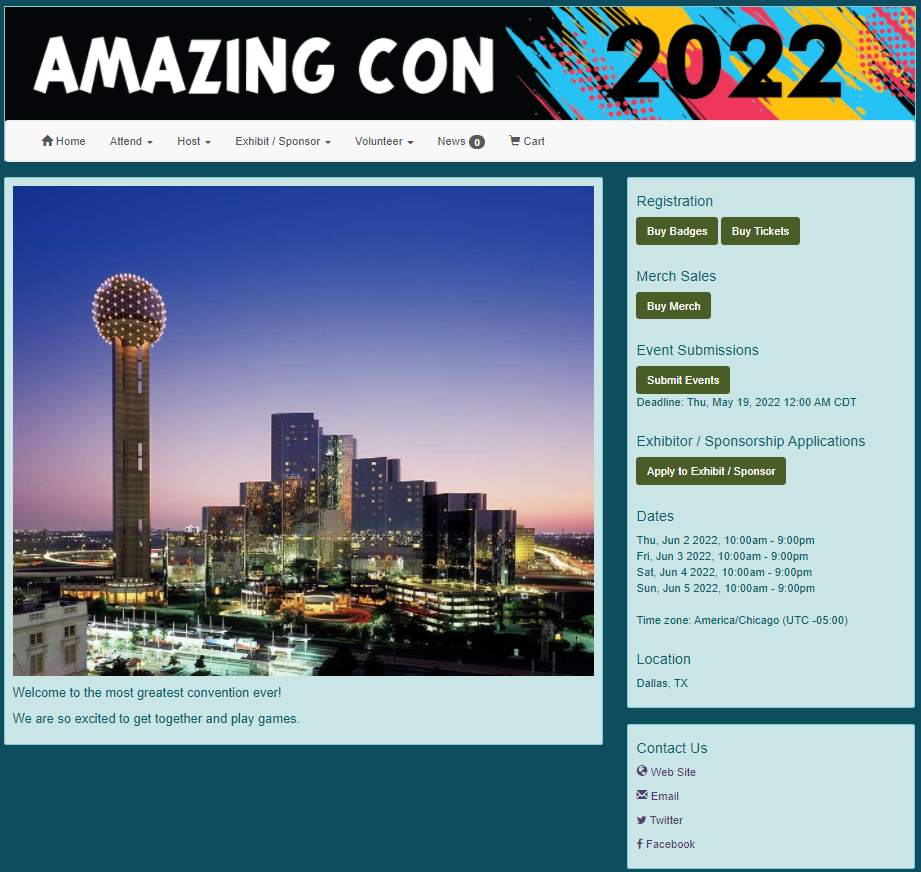
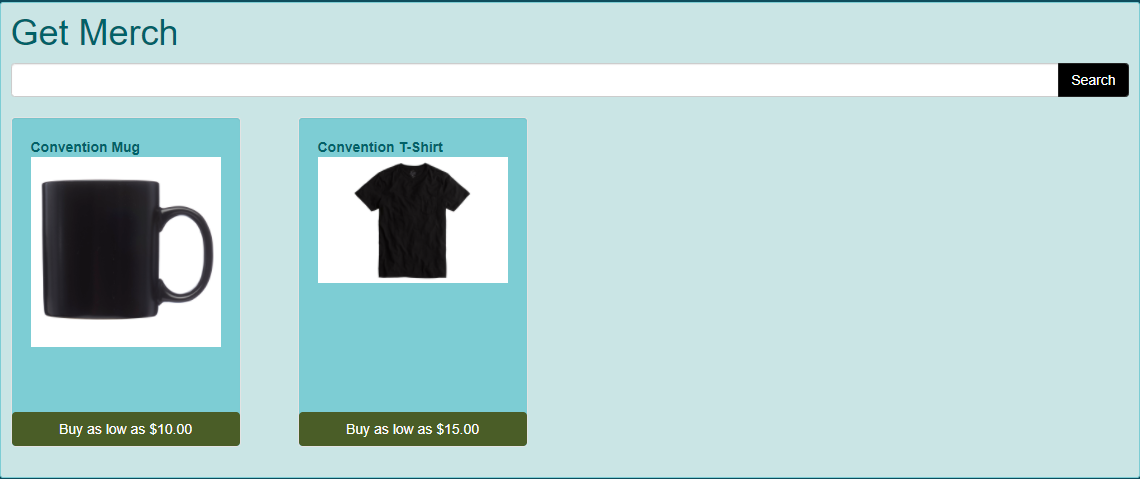
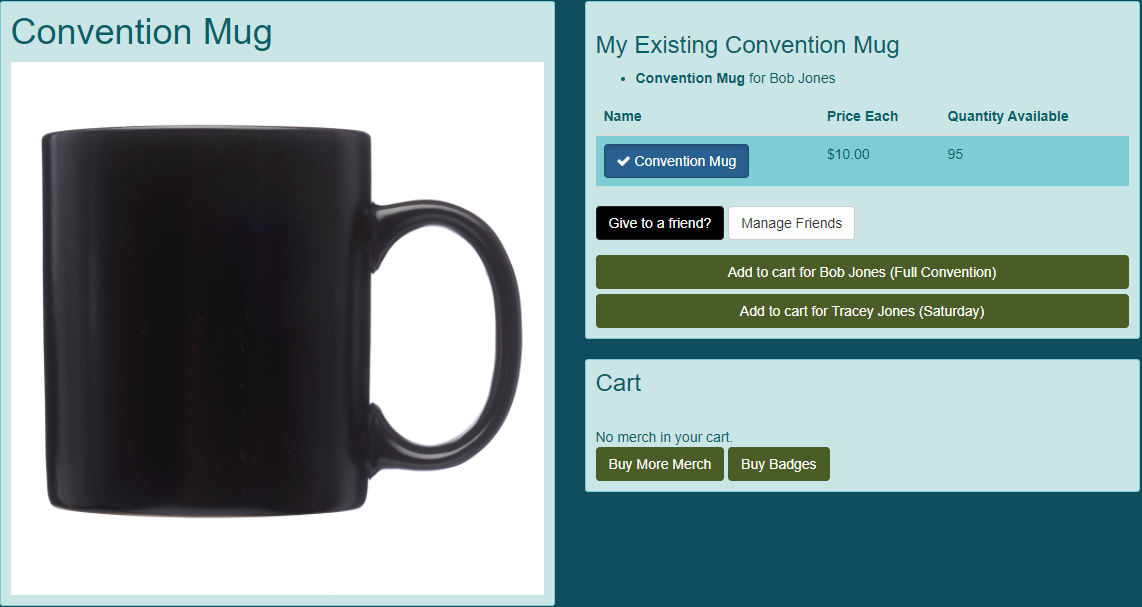
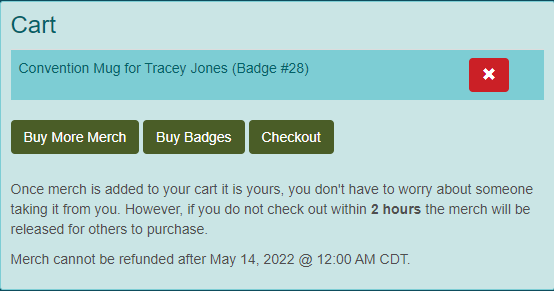
For a Friend on Your Friend List
- From the Merch page, in the My Existing [Merch] section, click the "Give to a friend?" button.
- Choose a friend from the list. Their available badges should be displayed. Choose the badge you wish to assign the merch. You will receive a system notification.
- Click "OK".
- The merch appears in the Cart section. If you wish to purchase additional merch, you click the "Buy More Merch" button. Continue this process until you are ready to check out.
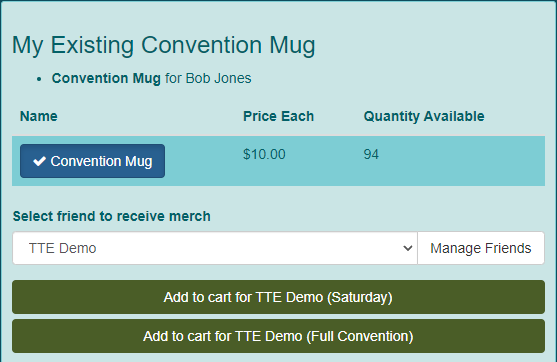
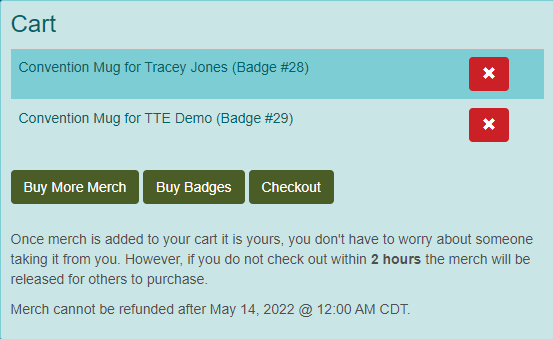
Checking Out
Once merch has been added to your cart, it is yours. However, if you don't check out within 2 hours, all merch will be released for others to purchase.
- Click the "Checkout" button in the Cart section.
- If this is your first purchase with your TTE account, you click the "Add A Credit Card" button in the Pay by Credit Card section. If you have a card saved to your TTE account, skip to step 4.
- Enter your credit card information, then click on the "Save" button.
- Choose the appropriate Credit Card and enter the Zip Code associated with the card. Click "Pay via Credit Card".
- After you have completed checkout, you will receive see a receipt for the transaction. A copy will be sent to your e-mail.
- You can cancel merch by clicking on the "Refund" button.
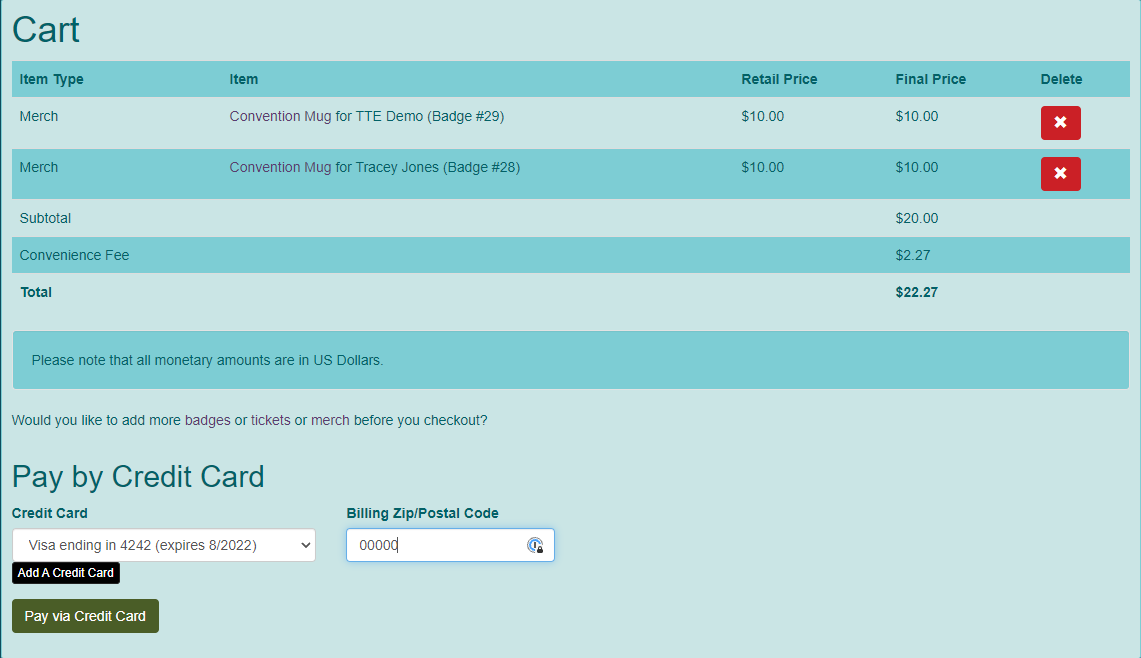
Reviewing Your Merch
- If you wish to review your badge after purchase, click on your username in the upper right hand corner of the screen.
- In the Conventions I'm Attending section, click on the badge you wish to review.
- You can also view your tickets by going to the homepage of the convention, choosing Attend > Get / View Your Badge and clicking on the badge you wish to review.
- Merch associated with the badge is listed towards the bottom.

Reviewing Your Receipt
- If you wish to review your receipt, click on your username in the upper right hand corner of the screen.
- In the Conventions section, click on My Receipts.
- Click on the receipt number you wish to review. You do have the option to edit merch that are still under your control.
