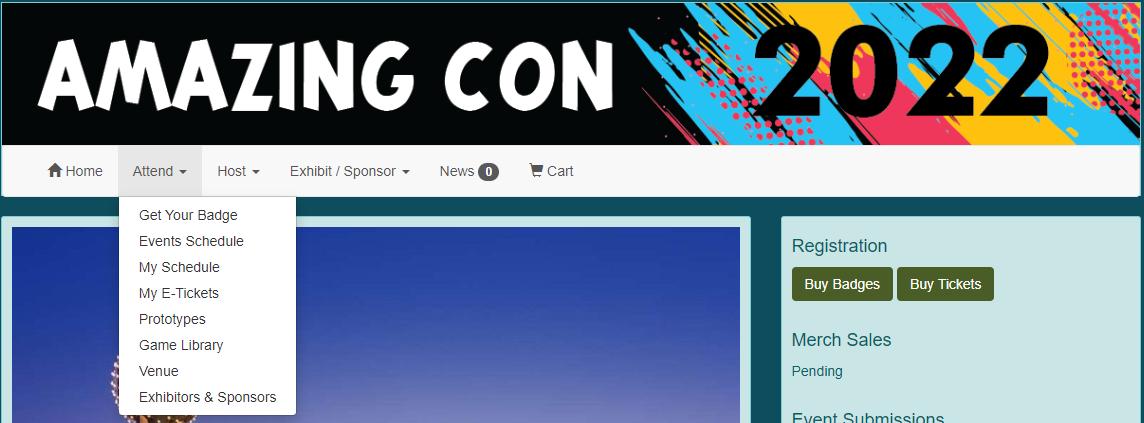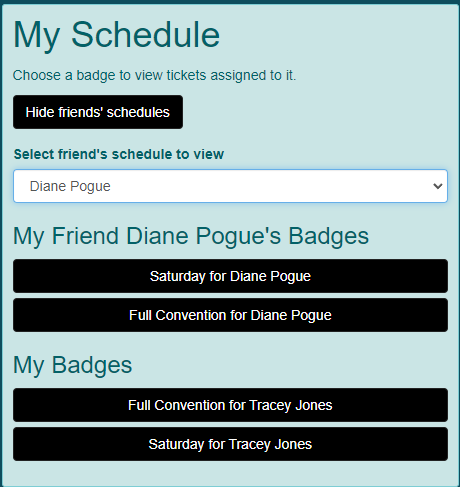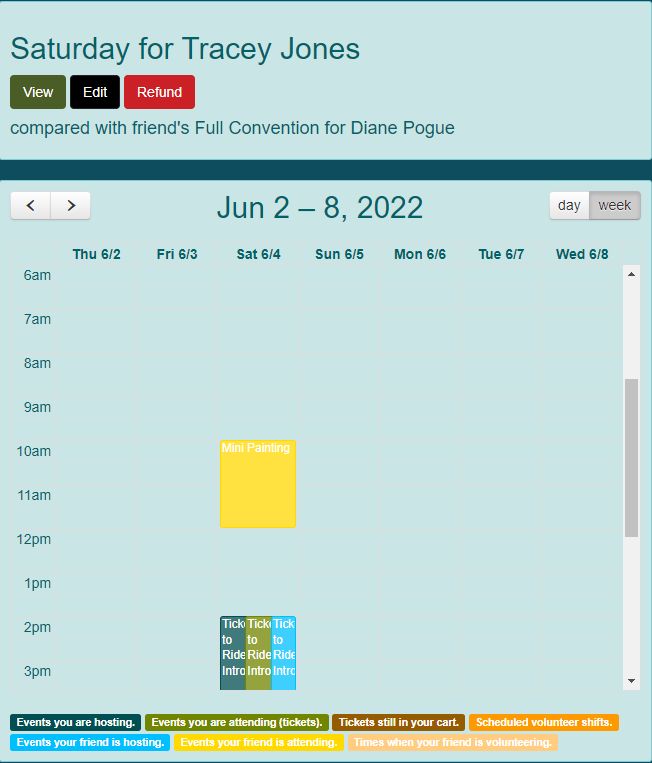Friend Other Tabletop.Events Accounts
Many people attend conventions with friends or other members of their families. TTE has created a friend system allowing you to purchase badges, tickets, merch, etc. for other people. Additionally when reviewing your schedule for a particular convention, you can also view your friends schedule to help you make plans. A person must have a TTE account in order for you to add them as a friend.
My Friends
Finding New Friends
- To add a friend, log into your TTE account, click on your username, and then click on Friends on the right side of the page under Account.
- If applicable, this page will list Your Pending Friend Requests and Your Friends. To search for a new friend, type their name in the Find New Friends box.
- Choose the appropriate name from the list.
- An email titled "Friend Invitation from [your name]" will be sent to them. Their name will be in the Your Pending Friend Requests section.
- If your friend accepts your request, their name will now be displayed under Your Friends.
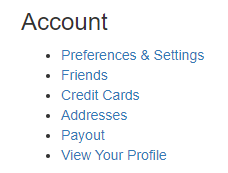
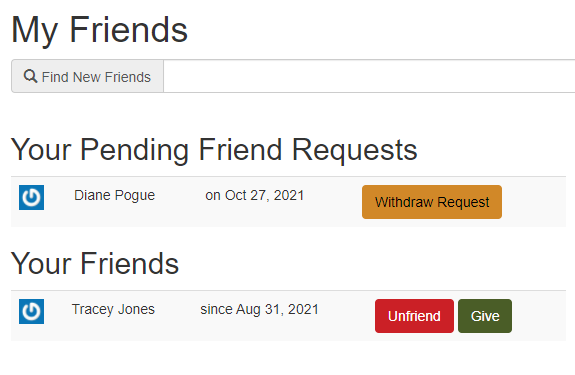
Unfriending / Canceling Requests
- Next to the person's name in the Your Friends section, click the "Unfriend" button.
- Next to the person's name in the Your Pending Friend Requests section, click the "Withdraw Request" button.
Accepting Friend Requests
- Log onto your TTE account, click on Friends on the right side of the page under Account.
- In the Friendships Awaiting Your Approval section, click either the "Accept" or "Ignore" button for each request.
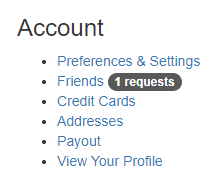
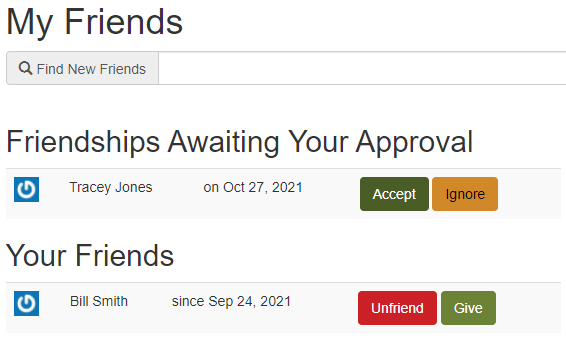
Transferring Badge(s) Between Friends
- If you purchased and you wish to transfer it to your friend's TTE account, from the My Friends page, find the person you wish to whom you wish to transfer the badge.
- Click the "Give" button next to their name.
- Locate the badge you wish to transfer, and click "Give Badge".
- When you give a badge, all tickets and merch associated with the badge will also be transferred. You will no longer be able to edit anything associated with the badge.
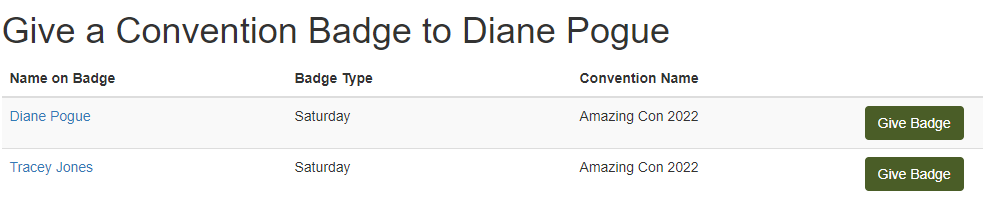
Purchasing for Friends
- Purchase Convention Badge
- Purchase / Register Tickets for Convention Event
- Purchase Merch from Convention
Viewing Friends' Schedules
- From a convention home page, go to Attend > My Schedule.
- Under the My Schedule section, click the "View friend's schedules" button.
- Choose the friend from the Select a friend's schedule to view drop down.
- Click on your friend's badge for this convention.
- You will see your schedule and your friend's schedule on the calendar to the right.